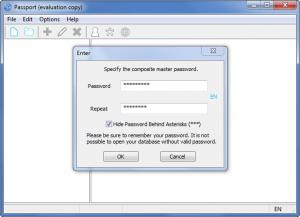Passport
1.6
Size: 286 KB
Downloads: 4220
Platform: Windows 7/Vista/XP
If you want to ensure you don’t forget your passwords and if you want to make sure nobody but you has access to your passwords, then you need the functionality a password manager has to offer. The Photos-developed Passport application is a password manager that can prove to be quite useful. With this application, you can create and maintain a database of all your passwords and other confidential info. Access to the database is password protected, meaning that only you will have access to it.
The first step you must take, should you decide to give Passport a try, is to download a 320Kb archive onto your machine (such a lightweight download will take mere seconds to complete). Inside the archive you will find an executable; run it and you will be presented with a setup wizard that will help you install Passport on your Windows-powered PC (support for 32 and 64-bit flavors of Windows 7, Vista, and XP is provided).
Passport’s interface is quite easy to figure out. In the upper left hand corner you have a traditional File Menu. Underneath it you have several buttons related to the functionality Passport can provide. And underneath that you have a list of all the password entries, grouped into categories.
To create a new database, you need only hit the New button from the upper left hand corner, select a name and the location for the new database, then pick the password that will protect access to said database. To start adding passwords to the database, hit the Add Entry button which looks like a plus sign. For the new entry you will get to pick a group, select a title, provide a username and password (there’s also a password generator that comes in handy), type in the URL, and add a note.
Once you’re done, the entry will be displayed in a list on Passport’s interface. Right click the entry and you will be presented with several options, including the option to copy the username, copy the password, and open the website in your default web browser. Double click it and you will be able to edit the entry.
For 30 days you can use Passport for free. This should be enough time to evaluate the functionality this application has to offer.
Passport provides an efficient and secure means of storing all your passwords and other confidential info.
Pros
A portable version of the application is included. Set it so the application automatically runs at startup. There’s a handy password manager that will automatically generate passwords for new entries. Enable auto-login from edit menu or tray menu. Access to the databases you create with the Passport application is password protected.
Cons
Free to use for 30 days.
Passport
1.6
Download
Passport Awards

Passport Editor’s Review Rating
Passport has been reviewed by George Norman on 25 Jul 2012. Based on the user interface, features and complexity, Findmysoft has rated Passport 4 out of 5 stars, naming it Excellent